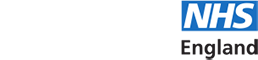- Support Home
- Horus updates
- FAQs
- Browsers and compatibility
- Registration
- Signing in and out
- Username and password
- Roles in Horus
- Menu options
- User management
- Foundation doctor photos
- Non-trainee grade (NTG)
- Data in Horus
- Rotations and placements
- Forms and functionality
- Creating content
- The curriculum
- Team assessment of behaviour (TAB)
- Mandatory certificates
- Personal learning log
- HEE elearning for healthcare
- Concerns management
- Placement supervision group (PSG) feedback
- Annual review of competence progression (ARCP)
- Reporting
- Communication in Horus
- Archived HEE e-portfolio
- About Horus
- Contact us
- Blank forms
- Sitemap
- Privacy Notice
- Technical Checker
Reporting
-
Reporting
-
What reports are available in Horus?
There are a number of different kinds of reporting available in Horus. Learn more about how reports work in Horus.
In individual foundation doctor (FD)/Non-trainee grade (NTG) portfolios:
- Form completion count for a specific FD/NTG
- All users with access to the relevant FD's/NTG's portfolio (including the FD/NTG themselves) can see on the Portfolio Overview how many SLEs/CPs/Reflections have been completed for that FD/NTG.
In the "Admin menu":
- User search reports
- Administrators can search for a specific FD/NTG / trainer / other administrator or view a list of all users within a specified location.
- Trainers can view a list of all FDs/NTGs they have supervised, are supervising or are due to supervise (from the "Supervising" menu).
- Form completion count for a specific location (listed by FD/NTG)
- Administrators can view a list of all FDs/NTGs in a specified location they have access to (eg a hospital) and how many of a specific type of form each has completed/has had completed for them.
- Specific user lists
- Supervisors: Administrators can view a list of all trainers who are assigned as supervisors to FDs/NTGs and see details of who/where/when. Learn more about how the Supervisor list works.
- NTGs: Administrators can view a list of all NTGs
- Overviews
- Administrators can manage a number of processes from this section as well as get an overview of FD/NTG progress
- Placement overview/Download
- Mandatory certificates
- TAB
- ARCP
- ARCP's needing signatures
- ARCP's blocked by missing CS
- Curric. Summary Narratives
- Administrators can manage a number of processes from this section as well as get an overview of FD/NTG progress
- Form completion count for a specific FD/NTG
-
How do the reports in Horus work?
All reports in Horus have a variety of filters and search functions.
- All administrator reports in Horus have a location filter. The options are dependent on the location permission(s) of the logged in user.
View a short video tutorial showing how to manage locations. - Most reports have a
- foundation grade filter (F1 / F2 / All)
- training year filter (e.g. 2017-18 or 2018-19)
- type of learner filter (FD / NTG / All)
- "Start typing to filter the results in the table" search - for example you could search for a specific foundation doctor's name or GMC number
- Most form count reports have a "status" filter (completed / awaiting approval / draft / all)
- The Reflections and Personal Development Plans reports don't have this filter, as these statuses don't apply to them.
- Most reports can be sorted alphabetically and/or numerically
- You sort by selecting the column heading by which you want to sort
- Examples of useful sorting are A-Z by surname or ascending by number of forms completed - those who have completed 0 of a particular type of form will come at the top of the list.
- Most reports will be downloadable to Excel.
- Currently this is only available for the "Placements overview / download" report
- Learn more about how to manage placements.
- We will be adding this to other reports later on during 2018. Meanwhile, you can easily copy and paste on-screen report results into Excel.
- Currently this is only available for the "Placements overview / download" report
Learn more about what reports are available in Horus.
- All administrator reports in Horus have a location filter. The options are dependent on the location permission(s) of the logged in user.
-
How do I view a list of trainers who are supervisors in my location?
All supervisors on Horus are created as either "doctor" or "other user". To assign a trainer as a supervisor, an administrator needs to set up and manage a rotation and placements for the relevant foundation doctor/NTG. Learn more about rotation and placement management.
Once trainers have been assigned to foundation doctor/NTG placements, they will show up in the "Supervisor list":
1. Select "Admin menu" > "Supervisor list".
2. If required, change the location where you want to search for supervisors. Learn more about location management.
3. You will see a list of trainers (last name, first name, email address, GMC number (if applicable)), the type(s) of supervisor they are and an option to see more details about a specific supervisor.
4. You can use the "Start typing to search..." box to look for, for example, all trainers who are educational supervisors, or to find a specific trainer. Learn more about how reports work in Horus.
5. For details about the foundation doctor(s)/NTG(s) assigned to a specific supervisor, select "Show History" next to the relevant supervisor's name.
-
How do I view a list of NTG doctors in my location?
All trust and foundation school administrators should be aware of whether there are any NTGs listed at their location on Horus.
Administrators should ensure that non-foundation doctors using Horus to record their own competences are listed as NTGs.
The "NTGs" report in the "Admin menu" allows you to check this has been done.
1. Select "Admin menu" > "NTGs".
2. If required, change the location where you want to search for NTGs. Learn more about location management.
3. You can filter the results by training year (the current will show as default), grade and NTG type. The report can display 10 (default), 25 or 50 results per page.
4. You will see a list of NTGs (last name, first name, email address, GMC number), the grade and type of NTG they are and placement(s) location and dates.
5. You can use the "Name / Email" heading to sort A-Z (default) or Z-A by last name.
-
How do I view a list of doctors undertaking a FiY1 placement in my location?
Administrators can view a list of doctors undertaking a FiY1 placement by:
- Admin Menu > Foundation doctors
- ‘Training year’ drop down > Select ‘2019-20’
- Advanced filters
- ‘FiY1 Inclusion?’ drop down > Select ‘FiY1s only’
- Select ‘Filter’
-
How do I check that no NTGs have been listed as FDs at my location?
There are a number of options. Two of the easiest are:
1. The "Placements overview / download"
- There is a count of results at the bottom of the screen (eg "Showing 375 entries")
- Select "Exclude NTGs" - note the count of everyone listed as an FD at your location and compare with what you were expecting
- "Export to CSV" this list - compare with your main FD list (eg in TIS)
2. The "Foundation Doctors" list- As above, view the count at the bottom of the screen when you've filtered for "Exclude NTGs" (found in "Advanced filters")
Note that in both cases, just the count may not be enough to verify everyone has been listed correctly.
Learn more about NTGs in Horus.
-
What do the headings in the TAB form count report mean?
Open for feedback - Number of TABs currently open and within the time-limit, so feedback can be obtained.
Closed for feedback - Number of TABs that have expired and are no longer accepting further feedback.
Released - Number of TABs that have been summarised and released to the foundation doctor/NTG.
Unreleased - Number of TABs that have been summarised and have not been released to the foundation doctor/NTG.
Satisfactory - Number of TABs that have met the requirements of a TAB and been marked as satisfactory in the TAB summary.
Incomplete - Number of TABs that did not meet the requirements of a TAB and have been marked as incomplete in the TAB summary.
Invalid - Number of TABs that did not meet the requirements of a TAB and have been marked as invalid in the TAB summary.
Unsatisfactory - Number of TABs that did not meet the requirements of a TAB and have been marked as unsatisfactory in the TAB summary.
Note: the number shown under each headings may not always calculate as expected - they are, however, correct (based on the explanations above). For example, when a TAB has expired but has not yet has its summary form completed, 1 will show in 'closed for feedback' and will not be shown in any other columns.