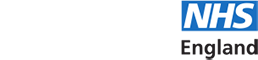- Support Home
- Horus updates
- FAQs
- Browsers and compatibility
- Registration
- Signing in and out
- Username and password
- Roles in Horus
- Menu options
- User management
- Foundation doctor photos
- Non-trainee grade (NTG)
- Data in Horus
- Rotations and placements
- Forms and functionality
- Creating content
- The curriculum
- Team assessment of behaviour (TAB)
- Mandatory certificates
- Personal learning log
- NHSE elearning for healthcare
- Concerns management
- Placement supervision group (PSG) feedback
- Annual review of competence progression (ARCP)
- Reporting
- Communication in Horus
- Archived HEE e-portfolio
- About Horus
- Contact us
- Blank forms
- Sitemap
- Privacy Notice
- Technical Checker
Annual review of competence progression (ARCP)
-
ARCP basics
-
What is ARCP?
The ARCP provides a formal process that reviews the evidence presented by the FD and their supervisors, relating to the trainee’s progress in the training programme. It enables the trainee, the postgraduate dean/deputy, and employers to document that the capabilities required are being gained at an appropriate rate and through appropriate experience.
The decision about whether or not an FD’s performance in each of the 13 FPCs has met or exceeded the minimum required standard for satisfactory completion of F1, or the foundation programme as a whole, will involve an overall judgement based on the ES end of year report, a review of the other summative assessments, and the contents of the e-portfolio presented to the ARCP panel. The ARCP panel judgement will include review of any concerns that have been raised, submitted by the FD via ‘Form R’ or equivalent, and the attendance record. (FP Curriculum (2021), p. 47)
The ARCP panel is convened by the Foundation Programme Director and their judgement will form the basis of the Foundation Programme Director/Tutor's recommendations regarding satisfactory completion of F1 or and the foundation programme as a whole.
Learn more about
- ARCP in the FP Curriculum (external link)
-
What are the requirements for satisfactory completion of F1/F2?
The requirements for satisfactory completion of F1/the foundation programme are displayed in the "Summary of Evidence report", found on the 'Overview' page of each foundation doctor's portfolio. The layout of the report is taken directly from the above document, which is also on the UKFPO ARCP webpage.
Learn more about
- how to see the "Summary of Evidence report"
- core content in Horus.
-
How does Horus support ARCP?
Horus has the follow features and functionality to support ARCP:
- Summary of evidence report - 2021 curriculum (and 2016 curriculum F1 and F2)
(available through each foundation doctor's portfolio "Overview" page) - Form R - F1 and F2
(available to be completed by foundation doctors only - other employees can see the published blank forms) - ARCP overview / management page
(available to administrators only) - Summary of evidence report 'sign off' form
(allows administrators/FPDs/panel chairs to add comments to the report) - ARCP outcome form - F1 and F2
(available to be started by administrators only - other employees can see the published blank forms) - End of year certificate - F1CC and FPCC
(available to be created by foundation school-level administrators only - other employees can see the published blank forms)
- Summary of evidence report - 2021 curriculum (and 2016 curriculum F1 and F2)
-
How is an ARCP completed in Horus?
The following steps are required to complete an ARCP in Horus:
- The summary of evidence report is reviewed by the foundation doctor, their educational supervisor and, depending on local process, their postgraduate centre administrator and/or FPD.
- Optionally, an administrator can create the summary of evidence report 'sign off' form in the ARCP overview / management page and add comments / confirm compliance. IMPORTANT: this step is not mandatory.
- The foundation doctor completes their Form R (in some cases - for example, out of synch foundation doctors not due for sign off at the standard time - the Form R may not be required. Foundation doctors in this position should confirm requirements with their educational supervisor / postgraduate centre administrator / FPD).
- The ARCP panel membership is set up by an administrator by starting and 'saving as draft' the ARCP outcome form.
- Any panel members who are not already administrators or trainers in the trust / hospital where the foundation doctor has trained will need to be assigned the "ARCP panel member" permission at the relevant location.
- The ARCP panel members review the foundation doctor's portfolio.
- The ARCP panel chair / administrator completes the ARCP outcome form.
- The ARCP panel chair signs the ARCP outcome form.
- The foundation doctor signs the ARCP outcome form.
- If an outcome 1 or 6 is awarded, the foundation school administrator issues the F1CC or FPCC by adding the relevant foundation school director's signature to the certificate, which becomes available once all signatures are present on the ARCP outcome form.
(NHSE foundation school teams have been sent guidance on how to do this.)
- The summary of evidence report is reviewed by the foundation doctor, their educational supervisor and, depending on local process, their postgraduate centre administrator and/or FPD.
-
What is the summary of evidence report?
The "Summary of evidence" report in Horus is based on the 'ARCP checklist' (2021 curriculum), which is on the UKFPO ARCP webpage.
These tables set out the requirements for satisfactory completion of F1 and F2, with guidance notes. The table is available to view at any time during the training year through each foundation doctor's portfolio "Overview" page.
Learn more about how to view the summary of evidence report.
-
Is there a deadline for submitting forms on Horus for ARCP?
There is no official national deadline enforced in Horus and there is no technical 'lock down'. All deadlines and virtual lock downs are decided locally and should be adhered to by foundation doctors.
It is expected that the majority of ARCPs will take place in June of each year. Information should be ready for review by this time.
-
Reviewing content for ARCP
-
How do I see my/my FD's summary of evidence report?
The summary of evidence report is available to view at any time during the training year:
- (If trainer or administrator) Search for / select the relevant foundation doctor
- In the portfolio menu, select "Overview"
- Select the "ARCP" tab
- Select the "Summary of evidence" link
- The summary of evidence report will load - scroll through the form to review your/the foundation doctor's progress to date
Learn about how the summary of evidence report works.
-
How does the summary of evidence report work?
The summary of evidence report is available to view at any time during the training year (learn about how to view it).
In Horus, as well as the requirements (and guidance for each of these) published in the FP Reference Guide, you will see, where possible, 'mini-reports' showing the foundation doctor's progress against each item. For example, educational supervisor's end of placement reports:
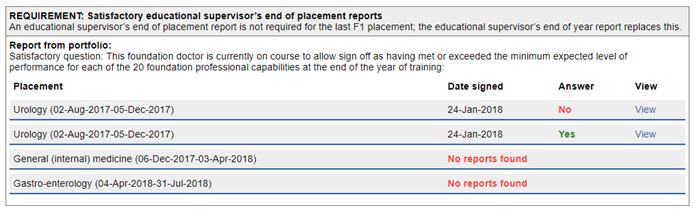
For any items in the list that are not recorded in Horus, you will see the comment "Horus is not able to provide any additional data for this requirement."
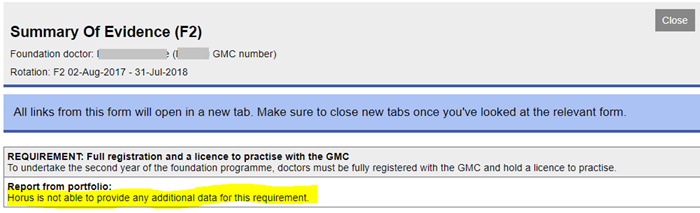
This report is read-only and all the information comes from the portfolio itself.
Administrators and ARCP panel chairs are able to add their own comments and assessments of how the foundation doctor has met these requirements using the summary of evidence report 'sign-off form'.
-
As an administrator, how do I see an overview of ARCPs in my location?
Administrators need to use the "ARCP" overview page to view, create and manage ARCPs in their location:
- Admin menu > Overviews > ARCP
- As in other overview and list pages, you can filter and search by location, grade, training year, GMC number, name and email address
- The page by default shows 10 entries - you can change this to 25 or 50 if required
The entries are shown spread across four columns:
- Foundation doctor (Last name, First name, email address, GMC number)
- ARCP settings (shows whether any ARCP outcome forms have been started and if so whether panel members have been set up)
- Outcome (shows the outcome/s that has/have been awarded and whether the outcome form has been signed by the panel chair and the foundation doctor)
- Certificate (shows, if an outcome 1 or 6 has been awarded, whether the F1CC or FPCC has been signed by the FSD; allows download of the certificate)
The entries can be sorted alphabetically by last name (either A-Z or Z-A).
Just above the results, there is the option to "Create SoE" or "Create new Outcome Form".
Just below the results, there is the option to "Download csv" (an Excel spreadsheet showing most of the contents of each completed outcome form).
-
How do ARCP panel members/chairs review a foundation doctor's portfolio?
1. An administrator/FPD has to assign the panel member to a foundation doctor's ARCP.
2. The panel member/chair has to sign in to Horus.
3. Select the 'ARCP panels' main menu item.
4. You will see a list of foundation doctors to whom you've been assigned as panel member/chair.
5. You have three options:
i. View a started Summary of evidence 'sign off' form, if it exists - select the link under the 'Summary of evidence' label under the foundation doctor's name ('F[1/2] [Rotation start date] - [Rotation end date]')
ii. View the draft / completed ARCP outcome form - select the 'Outcome form (F[1/2])' link in the 'ARCP settings' column (panel chairs can edit the outcome form from here)
iii. View the foundation doctor's portfolio - select the 'Portfolio' link in the 'Portfolio' column
6. Once you have selected the 'Portfolio' button, you will see the foundation doctor's portfolio 'Overview' page. From here you can review their portfolio.
-
What is a temporary reviewer?
A temporary reviewer is a user who requires access to a foundation doctor's ePortfolio but only for a specified period. A temporary reviewer will be able to view the whole of a doctor's ePortfolio.
Learn more about who can add temporary reviewers and how to add temporary reviewers.
-
Who can add temporary reviewers to a foundation doctor's account?
Temporary reviewers can only be added to a foundation doctor's ePortfolio by users with administrator permissions that have access to both the foundation doctor's and user's accounts.
Learn more about how to add a temporary reviewer.
-
How do I add a temporary reviewer to a foundation doctor's account?
To add a temporary reviewer to a foundation doctor's ePortfolio you need to:
1. Search for the foundation doctor's account using Admin menu > Foundation doctors.
2. Select 'Rotations'.
3. Scroll to the bottom of the page and select 'Manage temporary reviewers'.
4. Select 'Add new'.
5. Input user details.
6. Select 'Date from' and 'Date to'. (Note: the begin date of the temporary reviewer access can only be set from the date creating the access plus 1 year. This date cannot be set in the past).
7. Select 'Add temporary reviewer'.
You will be redirected to the temporary reviewer page where you will see a confirmation banner and details of the temporary reviewers added.
-
Will a temporary reviewer's access to a foundation doctor's account automatically end or do I need to end it manually?
When a temporary reviewer is added to a foundation doctor's ePortfolio the administrator is required to set an end date for the access. Once the end date has passed the temporary reviewer will no longer be able to access that foundation doctor's ePortfolio.
-
I have added a temporary reviewer to a foundation doctor's account in error. Can it be deleted?
Temporary reviewers can be deleted from a foundation doctor's ePortfolio but only if their access has not yet started. Once a temporary reviewer session has started it cannot be deleted.
To delete a temporary reviewer you need to:
1. Access the foundation doctor's 'Manage temporary reviewers' page (steps 1-3 here).
2. Select 'Delete' next to the reviewer you wish to remove.
3. Select 'Delete' on the pop-up warning.
-
As temporary reviewer how do I access a foundation doctor's account?
Those with trainer permissions need to:
1. Select Trainer menu > Temp. reviewer.
2. Select ‘Open Portfolio’.
Those with only temporary reviewer permissions need to:
1. Select Temp. Reviewer.
2. Select ‘Open Portfolio’.
-
I have been added to a foundation doctor's account as a temporary reviewer in error. Who do I contact regarding this error?
Temporary reviewers can see when their access to a foundation doctor's ePortfolio was granted and who it was that granted the access.
To view this information:
1. Access the temporary reviewer page (Follow step 1 here).
2. Select the 'Show / hide further details about the above' link
-
Creating content for ARCP
-
How do I complete my Form R?
As a foundation doctor, you should only complete your Form R when advised to do so by your postgraduate centre team. For the majority this will be in either April or May of each year, in advance of the national ARCP period in June. If you are working out of synch with this standard timeline, you will be advised when to complete your Form R in advance of your ARCP.
Note that the Horus team cannot advise you when to complete your Form R. You must discuss this with your postgraduate centre team.
To complete your Form R:
- Forms (start new) menu
- Mandatory forms for each training year (rotation) section > At the end of each training year (rotation) table
- Select 'Form R'
- Select 'Create' next to the rotation for which you need to complete the Form R (usually you will only have one option)
- Read the important guidance at the start of the form and the instructions throughout carefully
- Complete all mandatory fields in the form - or you can 'Save (leave as draft)' if you're not sure of some of the information
TIP: Enter any dates either in the correct format (dd-Mmm-yyyy) in the text box or select from the date widget directly. - You must save and submit the form before your ARCP panel meets (exact deadline to be confirmed by your postgraduate centre team)
-
How do I create a summary of evidence report 'sign off' form?
Administrators, FPDs and ARCP panel chairs are able to create a 'sign off' version of the 'summary of evidence' (SoE) report for ARCP.
This is NOT MANDATORY, but is designed to help administrators prepare information in advance of ARCP panels and thereby aid the panel review process. Horus will never automatically declare any foundation programme requirement 'met' or 'not met' - it will display which forms have been completed and what assessment judgements have been made. The decision of whether requirements have been 'met' or 'not met' must be made directly by the ARCP panel.
To create a summary of evidence report 'sign off' form:
- Admin menu > Overviews > ARCP (learn more about how the ARCP overview works)
- Find the foundation doctor (FD) for whom you want to create an SoE (either by scrolling down the list or using the usual filters)
(Alternatively, you can select 'Create SoE' next to 'Create new Outcome Form' and search for the FD - you will then arrive at step 5.) - Select 'More' just under the FD's details
- Select 'Start new SoE'
- The summary of evidence report will load - it will have all the same information as the read-only version that can be accessed through the FD's portfolio 'Overview' page plus two extra editable sections for each listing:
- Requirement met? (Yes / No)
- Further notes / comments (free-text field) - You can complete as many of these sections as appropriate
- When you're ready, select 'Save changes' at the end of the form - you will see a confirmation screen and your entry, labelled with your name and the date and time you made the entry.
- The information you have added will now be available to the FD and their supervisors through their portfolio 'Overview' page and to the ARCP panel (once they're appointed) through their 'ARCP panels' menu.
- The SoE report 'sign off' form will remain editable until 3 months after the end of the rotation it is attached to - the same as all other forms in Horus.
- Only one SoE report can be created for each rotation.
- You can't edit your entries, but you can add new entries and delete old entries.
If there is more than one entry for a listing, you will see the most recent one by default and can view previous ones by expanding the comments section.
-
How do I view a summary of evidence report 'sign off' form?
The creation of the summary of evidence report 'sign off' form ('SoE 'sign off' form') is explained in a previous FAQ.
There are three ways to view a previously created 'SoE 'sign off' form'.
1. All users with access to a specific foundation doctor's portfolio can view the form on the FD's portfolio overview. The entries made by the administrator / FPD / ARCP panel chair will be visible.
2. Administrators and FPDs can view the form under the foundation doctor's name in Admin menu > Overviews > ARCP
3. ARCP panel chairs and other panel members can view the form under the foundation doctor's name in their 'ARCP Panels' main menu item (it will look the same as above).
-
Does extra information have to be uploaded to Horus to prove GMC registration in the summary of evidence report?
It is not expected that foundation doctors upload additional evidence to their portfolio showing provisional/full registration and there is no specific place in Horus to do this. As always, foundation doctors should follow local guidance and requirements. It is employers’ responsibility to ensure all staff hold the appropriate professional registration for the role they’re undertaking.
Note that all foundation doctor accounts are linked to information from the GMC LRMP. Each doctor's GMC number is shown in brackets after their name in the summary of evidence report. This shows that the doctor holds a registration with the GMC.
-
How do I create an ARCP outcome form?
Administrators and FPDs are able to create ARCP outcome forms from the ARCP management page. ARCP outcome forms can be created individually or in bulk.
ARCP outcome forms cannot be created from the "Forms (start new)" page.
Creating ARCP outcome forms individually:
An administrator / FPD has to create an ARCP outcome form and set up ARCP panel members in the form before it can be completed by the ARCP panel.
To create an ARCP outcome form:
1. Admin menu > Overviews > ARCP (learn more about how the ARCP overview works)
2. Select "Create new Outcome Form" just above the "Outcome" column
3. Select the 'Single outcome form' button.
4. Start typing the name of the foundation doctor, select their name from the list of results and select the rotation for which you want to create the outcome form (for most foundation doctors you will only have one option - the current rotation)
5. Select "Next step"- the ARCP outcome form will load.
6. Complete as much of the form as required (see how to set up ARCP panel members), then scroll down to the end of the form and select "Save (and leave as draft)".
Creating ARCP outcome forms in bulk:
1. Follow steps 1-2 above.
2. Select the 'Multiple outcome forms' button.
3. Select the 'New panel' button.
4. Input the panel member details and select the 'Add to panel' button. Repeat for as many panel members as necessary and select the 'Create panel' button. Please note that a minimum of at least 1 panel member in addition to the panel chair must be provided.
5. Input the meeting date using the date picker.
6. Select the appropriate foundation doctors using the check boxes.
7. Review the 'Create ARCP Outcome forms' summary to ensure all the details are correct and select the create button. The ARCP outcome forms will now have been created and will be saved as draft.
8. Navigate back to the ARCP overview page to complete as much of each form as required then scroll down to the end of the form and select "Save (and leave as draft)".
Learn about how to complete an ARCP outcome form.
-
Why can I not select some foundation doctors when creating ARCP outcome forms in bulk?
Only foundation doctors without an ARCP outcome form (in draft or completed) for a rotation can be selected when creating ARCP outcome forms in bulk. If the system detects that an ARCP outcome exists for a foundation doctor then they will be greyed out and un-selectable. Hovering over the greyed out foundation doctor will reveal this reason.
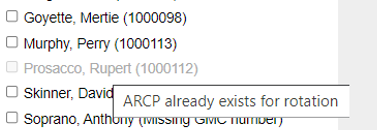
-
How do I add placements completed in another country/on another system to an ARCP outcome form?
All the placements entered under a rotation for a foundation doctor in Horus are automatically populated into the ARCP outcome form. Whenever possible, administrators should update incorrect/incomplete placement information in the rotation management part of the system before the ARCP outcome form is completed.
If this has not been done/is not feasible (for example, some placements that contribute to the ARCP have been undertaken by the foundation doctor in a part of the UK where Horus is not the e-portfolio used), an administrator or the panel chair can take the following steps:
- Open the ARCP outcome form
- In the "Additional Placements" section at the start of the form, select "Add Additional Placement"
- Complete all the fields that appear
- Repeat steps 2 and 3 as many times as required
- Save (and leave as draft) --> if not yet ready for the form to be signed OR Save (and review before submission) --> if the chair is ready to sign the form
- Check that the placements all look correct - you will see first the placements you have just added manually, then the auto-populated placements from the Horus rotation manager.
-
How do I set up ARCP panel members for a foundation doctor's ARCP?
- An administrator / FPD has to create an ARCP outcome form and complete the following sections in it before it can be viewed and completed by the ARCP panel:
Foundation school
Name and role of all foundation ARCP Panel members
Date of Review- The administrator needs to "Save (and leave as draft)" to allow the panel chair to complete the rest of the form.
To set up ARCP panel members:
- Create the outcome form for the relevant foundation doctor.
- The "Foundation doctor" and "Foundation training" sections will be pre-populated by Horus (name, GMC number, medical school, placements). Check that these details are correct.
--> If they are not correct, close the ARCP outcome form without saving it (use the "Close" button in the top right corner, just below "Log out") and correct the details in foundation doctor's account - then redo steps 1 and 2. - You can add any additional placements (for example, those undertaken before the foundation doctor started using Horus if they are working out of synch and/or less than full time) using the "Add Additional Placement" link just under the "Foundation Training" section.
--> In most cases you will not need to use this section. - Check the foundation school against which the foundation doctor is listed - in most cases there will only be one (pre-selected) option and you will not need to do anything.
--> In case the foundation doctor trained in more than one foundation school, select the foundation school under which this ARCP is being run. - Start typing the name of the ARCP panel chair and select their name from the list of results.
--> If they don't appear, you may need to assign them the "ARCP panel member" permission to your location. All users with permission to your location can be added as ARCP panel chairs or members - they don't need to be assigned the "ARCP panel member" permission. - Select their job role from the drop-down list.
- Select 'Add panel member'
- Start typing the name of the panel member and select their name from the list of results. (see step 5 for what to do if they don't appear).
- Select their panel role and job role from the drop-down lists.
- Repeat steps 7-9 for additional panel members (you must have at least 2, plus the panel chair).
- Enter the ARCP date into the 'Date of Review' field.
- Scroll down to the end of the form and select "Save (and leave as draft)".
Alternatively, you can copy panel members from another ARCP outcome that already has panel members.
- The ARCP outcome form will be available to view by the panel chair and other panel members from 3 weeks before the 'Date of Review' and for 2 weeks after it. The panel chair will be able to complete the ARCP outcome form in this same time frame.
- The ARCP outcome can also be completed by an administrator (for example, someone who is scribing during the ARCP panel meeting). The panel chair will need to log in and sign the form from their own Horus account to fully submit the form.
- The foundation doctor will not be able to see the ARCP outcome form until the panel chair has signed it.
-
How do I copy an ARCP panel from one ARCP outcome form to another?
Administrators can copy ARCP panel members from any ARCP outcome form in their organisation where panel members have already been added (the original form has to be at least "saved as draft").
- Create the outcome form for the relevant foundation doctor (FD).
- Select "Copy panel members" just after the "Foundation School" selection box:
- Read the pop-up information - "We'll save all your changes first, then take you to a new page where you can select a Chair and Panel members from an existing ARCP. Any panel members you've already added to this ARCP will be over-written."
- If you're happy with this, select "OK" (otherwise, select "Cancel").
- ARCP panels that have been already been set up will be listed. Select the name of the FD whose panel you want to copy:
- Select 'Copy panel'.
- You will be taken back to the ARCP outcome form - the new panel will be displayed and already saved in the form.
- Continue editing the form (select "Make further changes" in the purple information bar) or close the form.
You can continue making changes to the panel members, and any other part of the form, until the panel chair has signed it.
-
Why is one of the panel members highlighted in red?
Anyone who is assigned as a supervisor to any of the foundation doctor's placements within the rotation being reviewed is highlighted in red and the type of supervisor is specified:
It is possible to save/complete the ARCP outcome form this way, but it is strongly recommended that the ARCP panel member in question is changed.
The Foundation Guide (2019) says:
4.50 When arranging panels, it is important to ensure that members are not part of a panel for a trainee for whom they have fulfilled the role of either educational supervisor or named clinical supervisor.
-
How do I add an ARCP panel member to my location?
IMPORTANT: You can add any user already assigned to your location with other permissions (trainer, FPD or administrator) to ARCP panels - you don't need to assign them an additional permission.
Some panel members may not already have permission to (A) your location (for example, an FPD from a neighbouring trust) or indeed to (B) Horus (for example, a lay member or medical school colleague).
In such cases, you need to assign the user the "ARCP panel member" permission at your location.
(A) If the user already has access to Horus but not to your location:
1. Admin menu > Users
2. Scroll to the bottom of the page and select the "Search across all organisations" link
3. Search for the user (if they don't appear, follow the instructions in section B below)
4. Select "Edit" in the 'Permissions' column
5. Start typing your organisation's name in the text box, wait for a list of options to appear and select the appropriate one
6. Tick the "ARCP Panel Member" box
7. Select "Save Changes"
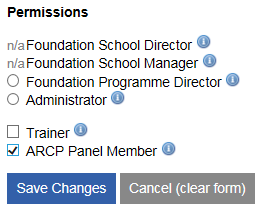
(B) If the user does not already have access to Horus:
2. On the "Add permissions" page, start typing your organisation's name in the text box, wait for a list of options to appear and select the appropriate one
3. Tick the "ARCP Panel Member" box
4. Select "Save Changes"
-
How do I complete an ARCP outcome form?
1. The steps to create an ARCP outcome form must be followed.
The outcome form can be completed by the following user types (with relevant location permission):
- Administrator
- FPD
- FSM
- FSD
- ARCP panel chair2. Users can find the ARCP outcome form in the Admin menu > Overviews > ARCP page (and panel chairs in the "ARCP Panels" main menu item)
--> select the "Outcome form (F[1/2])" link in the "ARCP settings" column.3. Fill in the form as required.
4. As with all forms in Horus, you can either "Save (and review before submission)" or "Save (and leave as draft)". To complete the form, you must select "Save (and review before submission)" (you can leave it as draft if required temporarily though).
5. You will have the option to "Make further changes" until the panel chair has signed the form.
6. The outcome form can be signed only by the user designated as the ARCP panel chair within the form. The panel chair should log in, find the form as described in step 2 and sign it by selecting "Sign this form".
7. Once the panel chair has signed the form, no further changes can be made within the form. The form will now be available for the foundation doctor to view and sign.
-
How does the ARCP panel chair sign the ARCP outcome form?
See step 6 in How do I complete an ARCP outcome form?
-
What do I do if I find an error in a completed ARCP outcome form?
NHSE local office/foundation school administrators, foundation school managers and foundation school directors are able - at their discretion - to edit and delete ARCP outcome forms. There are specific criteria they have to follow to do this.
If an ARCP outcome forms need to be edited (or deleted), please contact your NHSE foundation school team.
-
How do F1CCs/FPCCs get created?
F1CCs (Foundation year 1 certificate of completion) and FPCCs (Foundation programme certificate of completion) can only be created if the following conditions have been met:
- The ARCP outcome form has been submitted
- The following have signed the ARCP outcome form:
- The panel chair
- The foundation doctor
- The ARCP outcome is 1 (F1) or 6 (F2)
Once all of these conditions have been met, the relevant foundation school administrator has to create a certificate for each eligible foundation doctor (can be done in bulk). Foundation school teams have been sent guidance on how to do this.Eligible foundation doctors will be able to download their certificate from Horus once all of the above actions have taken place.
-
How do I view and download an F1CC/FPCC?
A completed F1CC/FPCC can be viewed and downloaded from the relevant foundation doctor's portfolio "Overview" page.
It can be found under the "ARCP" tab.