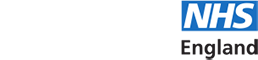- Support Home
- Horus updates
- FAQs
- Browsers and compatibility
- Registration
- Signing in and out
- Username and password
- Roles in Horus
- Menu options
- User management
- Foundation doctor photos
- Non-trainee grade (NTG)
- Data in Horus
- Rotations and placements
- Forms and functionality
- Creating content
- The curriculum
- Team assessment of behaviour (TAB)
- Mandatory certificates
- Personal learning log
- NHSE elearning for healthcare
- Concerns management
- Placement supervision group (PSG) feedback
- Annual review of competence progression (ARCP)
- Reporting
- Communication in Horus
- Archived HEE e-portfolio
- About Horus
- Contact us
- Blank forms
- Sitemap
- Privacy Notice
- Technical Checker
Rotations and placements
-
Rotations and placements basics
-
What is a rotation?
A series of placements grouped together make either an F1 or F2 rotation.
- For example, one rotation could be 4 months General Practice, 4 months Cardiology, 4 months General Surgery at F2 level.
- Another rotation could be less than full time (say 50%) 4 months Gastroenterology, 4 months Cardiology, 4 months General Surgery, 4 months Acute Internal Medicine, 4 months Cardiology, 4 months General Psychiatry at F1 level (this would of course take 24 months instead of the usual 12 months).
In Horus, a rotation is the 'umbrella' for all the placements and content (forms, uploaded documents etc) that 'count' towards a foundation doctor's final ARCP for either their F1 or their F2 training year. (For example, all placements listed within a rotation will be pre-populated into the FD's ARCP outcome form.)
-
What is a placement?
A placement is one of a number of clinical components of an individual foundation programme; typically, part of a set of three in either an F1 or F2 rotation.
A placement has a specialty, a start and an end date (usually covering a 4 month period), an organisation and a foundation doctor - for example, Cardiology 01/08/2018 to 04/12/2018 at Queen Elizabeth Hospital Birmingham covered by Dr Smith, FY2.
(A training post is a job in a specialty at an organisation, without start and end dates, which will typically be covered by three foundation doctors during a training year.)
-
Who can manage rotations, placements and supervisor assignments?
In Horus, users with the following role permissions are able to create, amend and delete rotation, placement and supervisor assignment information for foundation doctors who are assigned to a location they have permission to:
- Administrator
- Foundation programme director
- Foundation school manager
- Foundation school director
You can see an overview of all rotations and placements in your location(s) in the "Placements overview / download" page from the 'Admin menu'.
Foundation doctors and trainers are not able to manage this information.
Learn more about what to do if your rotation, placement or supervisor/foundation doctor assignment information is incorrect and you are a
-
How do I create a new rotation?
Users with access to the admin menu need to:
1. Search for the foundation doctor/NTG and select ‘Rotations’.
2. Scroll to the bottom of the page and select ‘Create new rotation’.
3. Read the guidance on the page:
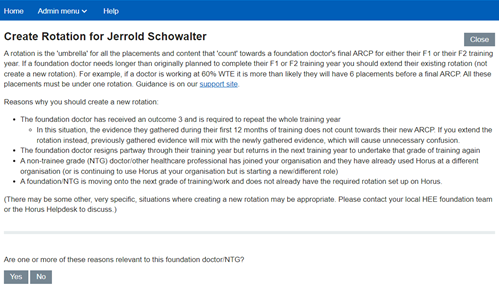
4. Answer the question “Are one or more of these reasons relevant to this foundation/NTG doctor?” by selecting ‘Yes’ or ‘No’.
- If you select ‘No’, you will be directed to go back to the ‘Rotations’ page and extend the rotation(s) and placement(s) accordingly. (Guidance)
5. If you select ‘Yes’, answer the question “Will their new rotation be as a foundation doctor, or a non-trainee grade (NTG) doctor?” by selecting ‘Foundation doctor’ or ‘NTG doctor’.

6. Select the grade of the rotation that is needed, ‘F1’ or ‘F2’.
7. Select ‘Configure new F1/F2 Rotation’.
8. Choose whether to create the rotation ‘based on a training year’ or ‘Custom’.
9. If you select ‘based on training year’ you will need to select the training year you need or if you have selected ‘Custom’ you will need to enter the start and end dates of the rotation.
10. Enter the details of each placement (start and end dates, specialty, organisation and WTE) within the rotation. Remember to add placements using the ‘Add placement’ link or delete placements using the ‘Delete’ button as necessary.
11. Once all details are complete select ‘Save changes’.
-
How do I delete a rotation?
Only rotations with no completed forms (including signed declarations) can be deleted. The most common reason to delete a rotation is for a prospective foundation doctor who was allocated a rotation and set up on Horus in advance of the new training year, but then did not start foundation training (for example, withdrew their application or failed finals).
Only administrators can delete rotations.
To delete a rotation:
- Admin menu > Foundation doctors
- Find the relevant foundation doctor in the list
- Select 'Rotations' to the right of the relevant foundation doctor

- Select 'Delete rotation' to the right of the relevant rotation. If the rotations contains content and cannot be deleted you will see a blue banner advise that this is the case.
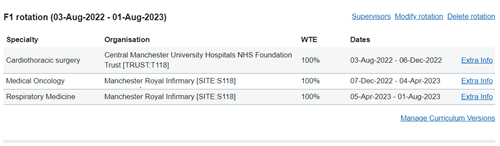
- If the rotation can be deleted you will see a confirmation - select 'Delete' if you are sure that you want to delete the rotation
- The rotation will disappear from the 'Modify rotations' page
-
How do I update a FD's rotation/placements if they need to extend their training?
In Horus, a rotation is the 'umbrella' for all the placements and content that 'count' towards a foundation doctor's final ARCP for either their F1 or their F2 training year.
So, if a foundation doctor needs longer than originally planned to complete their F1 or F2 training year (or they're working LTFT) you should extend their existing rotation (not create a new rotation):
- Admin menu > Foundation doctors
- Find the relevant foundation doctor in the list
- Select "Rotations" to the right of the relevant foundation doctor
- Select "Modify rotation" to the right of the relevant rotation
- If they have a future rotation already uploaded, you will need to edit that rotation first:
-- Rotation start and end dates cannot overlap each other
-- Placement start and end dates cannot overlap each other - Amend the end date of the rotation to the newly agreed end date
- Scroll to the bottom of the screen and select "Add placement"
- Enter the start date, end date, specialty, organisation and WTE for the placement
- The placement start and end dates must fit into the rotation start and end dates - Repeat step 7 for as many new placements as required
- Select "Save changes"
Reasons why you would need to extend a rotation instead of create a new one:- The foundation doctor has changed from working full time to working less than full time - their current grade of training will now take longer to complete than the standard 12 months (which is what was originally uploaded for them)
- The foundation doctor has taken significant time out of training (for example for parental leave) - their current grade of training will now take longer to complete than the standard 12 months (which is what was originally uploaded for them)
- The foundation doctor has received an outcome 3 and is required to complete an extra 4 or 8 months to achieve their competences
- In this situation, the evidence they gathered during their first 12 months of training counts towards their final ARCP, but was deemed insufficient at their first ARCP. If you do not extend the rotation, the previously gathered evidence will sit in a separate rotation and will not show on the summary of evidence report alongside the newly gathered evidence.
Reasons why you should not extend a rotation - that is, in these situations you would need to create a new rotation:- The foundation doctor has received an outcome 3 and is required to repeat the whole training year
- In this situation, the evidence they gathered during their first 12 months of training does not count towards their new final ARCP. If you extend the rotation instead, previously gathered evidence will mix with the newly gathered evidence, which will cause unnecessary confusion.
- The foundation doctor resigns partway through their training year but returns in the next training year to undertake that grade of training again
-
How do I add a FiY1 label to a placement?
The majority of Foundation Interim Year 1 (FiY1) doctors have been added using a central Horus import process. If any doctors have been added manually (or subsequently need to be), administrators must ensure that their FiY1 placement is correctly labelled.
1. Search for the doctor's account using Admin menu > Foundation doctors
2. Select ‘Rotations’
3. Select the link ‘Edit FiY1 status of foundation doctor’ link at the end of the page
4. Select the ‘Mark all 2019-20 placements as FiY1’ button
5. A green confirmation banner will be displayed, and the placement will now be labelled as FiY1.
**Note**
This process only works if the doctor also has a 2020-21 F1 rotation. If they don't (that is, they will not be undertaking F1 in August 2020 or they have not yet been allocated a rotation), please follow the steps below (or contact us for further guidance):
1. Search for the doctor's account using Admin menu > Foundation doctors (or create their account if they don't yet have one)
2. Select ‘Rotations’
3. Select ‘Modify rotation’ (or 'Create new rotation' if they don't yet have one)
4. Extend the end date of the rotation and placement to 05 August 2020 (that is, the first day of the 2020-21 training year) and select ‘Save Changes’
5. Select ‘Back to Rotations’
6. Select the link ‘Edit FiY1 status of foundation doctor’ link at the end of the page
7. Select the ‘Mark all 2019-20 placements as FiY1’ button
8. A green confirmation banner will be displayed, and the placement will now be labelled as FiY1.
9. Change the end date of the rotation back to 04 August 2020 (that is, the last day of the 2019-20 training year).
-
As a foundation doctor, what do I do if my placement information is incorrect?
If any of the information recorded against your placement(s) is incorrect or incomplete, you need to contact your local postgraduate centre e-portfolio administrator, who will be able to make any appropriate changes for you.
This includes situations such as last minute changes, placement swaps, missing sub-specialty information and incorrect or missing educational or clinical supervisor assignment.
Learn more about who can manage rotations, placements and supervisor assignments in Horus.
-
How do I view forms for a previous or future rotation?
When a foundation doctor's (FD) portfolio is opened (by either the FD or a trainer/administrator), it defaults to the FD's current rotation (or most recent rotation if not currently in one).
If the FD has more than one rotation (for example, a current F1 rotation and a future F2 rotation, or a current F2 rotation and previous F1 rotation), users can choose to view forms created (if there are any) for this(/these) non-current rotation(s).
Foundation doctor
1. Select a specific page within your portfolio
2. In the pink box on the right of your screen (on mobile devices this will be just under the main menu bar instead), your current rotation will be displayed:
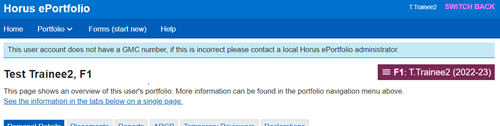
If you have more than one rotation, this will be a drop-down list. Hover over the pink box and then select the rotation you would like to view.
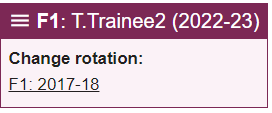
3. Your portfolio will switch to the rotation you have selected and you will be able to view all the forms completed for that rotation.
Trainer/administrator
1. Select 'Portfolio' for the relevant FD
2. In the right-hand menu bar, the FD's current rotation will be displayed in pink. Hovering over or selecting this will show the portfolio menu for the FD - at the end of that menu will be listed any previous or future rotations
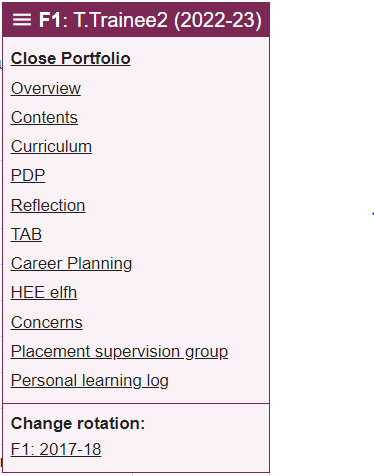
3. Select the rotation you would like to view.
4. The FD's portfolio will switch to the rotation you have selected and you will be able to view all the forms completed for that rotation.
-
Assigning supervisors
-
As a supervisor, what do I do if I haven't been linked to a foundation doctor or have been linked to an incorrect foundation doctor?
If you have not been linked to a foundation doctor you are supervising (that is, you can't see them in your "Supervising" main menu) or you have been linked to a foundation doctor you are not supervising, you need to contact your local postgraduate centre e-portfolio administrator, who will be able to make any appropriate changes for you.
Learn more about who can manage rotations, placements and supervisor assignments in Horus.
-
How do I assign a Educational/Clinical/Academic/Other supervisor to a foundation doctor's/NTG's placement?
Only administrators have permissions to update a foundation doctor’s/NTG’s supervisor assignments. To do this:
- Select Admin menu > Foundation doctors
- Search for the foundation doctor's/NTG's account
- Select ‘Rotations’
- Select ‘Supervisors’ against the appropriate rotation
- Select the ‘Add Educational supervisor’ or ‘Add Clinical supervisor’.
- Start typing the supervisors name/GMC in the field and select the supervisor from the list of suggestions
- Check the details of the selected supervisor are correct and select ‘Add’ (Please note for educational supervisors you can check the ‘Add this ES to all placements?’ box and select ‘Add’ to add the educational supervisor to all the placements in the rotation).
- Repeat steps 5-7 until all placements in the rotation contain the necessary supervisors.
To add an Academic/Other supervisor:
- Follow steps 1-4 above
- Select the ‘Show Academic / Other’ link to reveal the academic and other supervisor sections
- Follow steps 6-8 above
-
Do I have to add an educational supervisor to each foundation doctor placement?
Yes. Although usually an educational supervisor will be allocated to a foundation doctor for a whole training year, there are situations where this is not the case. To cater to all requirements Horus has been designed to require any supervisor to be allocated to each relevant placement.
-
How do I assign a foundation programme director to a foundation doctor?
See How are Foundation Programme Directors (FPDs) set up in Horus? in the User Management section.
If for some reason you would like to specifically assign an FPD to a foundation doctor's placement, you should follow this guidance and add them as an Other supervisor.
-
How do I delete an assigned supervisor from a foundation doctor’s/NTG’s placement?
- Select Admin menu > Foundation doctors
- Search for the foundation doctor's/NTG's account
- Select ‘Rotations’
- Select ‘Supervisors’ against the appropriate rotation
- Select the ‘Delete’ link underneath the name of the supervisor you are trying to remove
- Select ‘Delete’ to confirm
-
Placement details
-
I can't find the required placement specialty in the specialty drop-down list - what do I do?
The list of specialties available in Horus has been mandated by the General Medical Council, in association with NHS England. All foundation placements have to be described using one of the specialties in the available list. You can add extra information about a foundation doctor's placement using the "Extra Info" section of the placements manager.
For example, the main specialty may be Geriatric Medicine, but there is a special focus on Orthogeriatrics in the placement. "Orthogeriatrics" should be entered into the 'Specialty additional info' free-text box in the 'Extra Info' section.
-
Is it possible to add additional specialties to a placement?
Yes, it is possible to add additional specialties to a placement. Some Specialty Foundation Programme (SFP) foundation doctors complete an academic placement at a reduced WTE with the remaining time spent in a clinical environment. This can be managed by using ‘Specialised FP’ as the main specialty and adding the clinical specialty as the extra specialty.
Learn more about how to add additional specialties to a placement and how to remove an additional specialty from a placement.
-
How do I add additional specialties to a placement?
To add additional specialties to a placement:
- Search for the foundation doctor/NTG via Admin menu > Foundation doctors/NTGs
- Select ‘Rotations’
- Select ‘Manage extra specialties’ against the appropriate placement
- Select the specialty from the drop down list
- Type the percentage of the placement (Please note this field is optional)
- Select ‘Add extra specialty’
- Repeat steps 3-5 for the number of extra specialties needed
-
How do I remove an additional specialty that has been added to a placement?
To remove an additional specialty that has been added to placement:
- Search for the foundation doctor/NTG via Admin menu > Foundation doctors/NTGs
- Select ‘Rotations’
- Select ‘Manage extra specialties’ against the appropriate placement
- Select ‘Remove’ in the action column against the specialty that is being removed
-
How do I add a sub-specialty to a placement?
Sub-specialty should be entered into the 'Specialty additional info' free-text box in the 'Extra Info' section of the Placement Management screen.
-
What is the "WTE" field and how should it be used?
WTE stands for whole time equivalent. It represents whether a foundation doctor is working full time (WTE = 100%) or LTFT - less than full time (WTE > 100%).
In Horus, each placement must have a WTE assigned to it. The majority of foundation doctors work full time, therefore the default has been set to 100% and usually it will not need to be amended. If a foundation doctor has been granted official LTFT status by NHSE, this field should be amended to reflect the agreed WTE %. The options are 100%, 90%, 80%, 70%, 60%, 50%.
If a foundation doctor is out of programme (OOP) they are essentially working at 0% WTE. This is not an option in the WTE field as OOP placements should be recorded in the dedicated "Out of programme" section.
Learn more about what an out of programme placement is and how to create an OOP placement.
-
What is an out of programme placement?
An out of programme placement on Horus should be used to represents one of the following foundation doctor (FD) situations:
- FD on parental (maternity/paternity/adoption etc) leave
- FD on long term sick leave (should not be used for short term sick leave recording)
- FD on official OOP
- Other relevant situations may arise in exceptional cases
There are clear guidelines and processes for each of the above situations, outlined in the FP Reference Guide, the GMC website and employer HR procedures (see "Useful links" for further information).
The recording of an out of programme placement in Horus should only be undertaken once the relevant official process has been followed and is intended to be used as a way to avoid gaps in FD training records where possible.
Learn more about how to create an OOP placement.
-
How do I record that a foundation doctor is out of programme?
You should create an "Out of programme" placement (this is also known as "OOP").
Learn more about how to create an OOP placement.
-
How do I create an out of programme placement?
To create an out of programme (OOP) placement:
1. Go to the relevant foundation doctor's Rotation management page
2. Select "Modify rotation" next to the rotation during which the FD is OOP
3. Update the start and end dates of the rotation and existing placements if required (remember that start and end dates can't overlap)
4. Scroll to the bottom of the page - you will see a section called "List of out of programme placements"
5. Select "Add out of programme placement"
6. Complete the required fields (including an explanation of the type of OOP - for example parental (maternity/paternity/adoption etc) leave, long term sick leave, OOPR, etc)
7. Select "Save changes"
-
Can forms be attached to an out of programme placement?
No, nothing can be attached to/created for an "out of programme" placement. Learn more about what an "out of programme" placement in Horus is for.