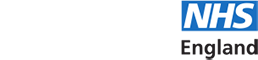- Support Home
- Horus updates
- FAQs
- Browsers and compatibility
- Registration
- Signing in and out
- Username and password
- Roles in Horus
- Menu options
- User management
- Foundation doctor photos
- Non-trainee grade (NTG)
- Data in Horus
- Rotations and placements
- Forms and functionality
- Creating content
- The curriculum
- Team assessment of behaviour (TAB)
- Mandatory certificates
- Personal learning log
- NHSE elearning for healthcare
- Concerns management
- Placement supervision group (PSG) feedback
- Annual review of competence progression (ARCP)
- Reporting
- Communication in Horus
- Archived HEE e-portfolio
- About Horus
- Contact us
- Blank forms
- Sitemap
- Privacy Notice
- Technical Checker
Team assessment of behaviour (TAB)
-
TAB basics
-
What is team assessment of behaviour (TAB)?
TAB is the Multi-Source Feedback tool that is used in the foundation programme. TAB comprises collated views from a range of multi-professional colleagues. It is mapped to the self-assessment tool with identical sections. Guidance is available on the UK Foundation Programme Office (UKFPO) website.
TAB is anonymous from the foundation doctor's perspective - they cannot see which ratings / comments were submitted by each assessor. Supervisors and administrators are able to see who submitted which ratings / comments but must not share this with the foundation doctor.
Learn more about
-
When and how often should TAB be done?
- TAB must take place at least once a year. Foundation schools have the option of increasing the frequency.
- TAB feedback must be gathered during a single placement and by the date specified by the educational supervisor
- TAB will normally be performed within 1st placement in order to allow time for any required remedial action. However if there are insufficient assessors within a placement to allow this the TAB should be completed within the first 6 months of the year of training.
- If there are any concerns about a foundation doctor which need to be addressed TAB should be repeated. Foundation schools have the option of altering the periodicity of TAB to satisfy local needs.
IMPORTANT NOTE: Local offices/foundation schools may issue specific windows of time during which they expect foundation doctors to complete TAB. Please refer to specific foundation school guidance to check whether any such windows apply to you.
-
What are the possible TAB outcomes?
The possible TAB outcomes are:
- Satisfactory
- Incomplete (within time limit)
- Invalid (incorrect number or mix of assessors)
- Unsatisfactory: anything other than trivial minor concern which does not require action will necessitate a repeat TAB
The educational supervisor will meet to review the TAB responses with the foundation doctor and if necessary arrange any additional support required to address concerns.
- Satisfactory means that this TAB will satisfy the ARCP TAB requirement. Where any other option is chosen a further TAB will need to be undertaken.
- Incomplete means fewer than 10 responses received within the time limit.
- Invalid means incorrect number or mix of assessors.
- Unsatisfactory means that the TAB contains non-trivial minor or major concerns (anything other than trivial minor concerns which do not require action will necessitate a repeat TAB).
Some trusts will require multiple TABs regardless of the TAB outcome - please consult local postgraduate centre for details.
Learn more about what TAB is.
-
What are the requirements for a valid TAB?
In order to be valid TAB must be completed at the correct time, with feedback from a sufficient number and mix of assessors.
Required mix of assessors
To ensure quality, a valid TAB requires a minimum of 10 assessors including at least four senior assessors comprising consultants / trained GPs and senior nurses. The named clinical supervisor will normally be one of the assessors.
The mix of assessors must include at least:
- 2 consultants or trained GPs. The named clinical supervisor should normally be used as an assessor. However, there may be occasional circumstances where this is not possible, hence, inclusion of the CS is not mandatory.
- 1 other doctor more senior than F2.
- 2 senior nurses (band 5 or above)
- 2 allied health professionals / other team members including ward clerks, secretaries and auxiliary staff.
The foundation doctor must complete a self-assessment of behaviour before inviting assessors to contribute to the TAB process. Self-TAB will include reflection on personal performance.
For each TAB, the foundation doctor should approach 15 assessors. Up to two foundation doctors may be used but attention must be paid to ensure an appropriate mix of assessors or the TAB will be invalid.
- Foundation doctors will count towards the 'allied health professional / other team member' category.
-
Are the requirements for a valid TAB different if I am in a placement with few colleagues?
No, the requirements for a valid TAB are not dependent on the placement you are in. The requirements for a valid TAB are as published and derogation is not allowed.
Learn about how TAB work in Horus.
-
Can other foundation doctors contribute to a TAB?
Yes - up to two foundation doctors may be used to contribute to the allied health professionals / other team members category but attention must be paid to ensure an appropriate mix of raters or the TAB will be invalid.
Horus has been programmed to only count up to two foundation doctors in the total number of responses. This means that if three foundation doctors are requested and all three respond, one will not count towards the overall total.
All responses will be available in the TAB results report.
Learn more about the
- requirements for a valid TAB
-
Starting and reviewing TAB
-
How does TAB work in Horus?
General principles for how TAB works in Horus:
- TAB is an anonymous multi-source feedback tool - foundation doctors cannot see which ratings / comments were submitted by each rater.
- TAB can technically be started at any point as long as the foundation doctor has a rotation assigned to them
- Local NHSE foundation school teams / local education providers may issue guidance as to when they expect foundation doctors to start TAB
- Only 1 TAB can be 'open' per foundation doctor at any one time
- TAB must be started by the foundation doctor
- The foundation doctor must complete their self-TAB before they can start the feedback process
- Once the foundation doctor has completed and submitted their self-TAB, they will have 45 days to gather responses.
- The foundation doctor can add assessors to their TAB before or after they submit their self-TAB
- They can continue to add / edit assessor details until either the relevant assessor has completed the TAB form, the TAB has expired or the TAB summary has been completed.
- Assessors will receive an automatic email from Horus with details about TAB and a link to complete the form
- Assessors don't need a Horus account to complete a TAB form
- The foundation doctor picks the assessor category; the assessor picks their position within that category.
- If the category is incorrect, the assessor should "decline to take part" using the link in the automatic email. They should select from the drop-down list which category they actually belong to.
- The foundation doctor will receive an automatic email with this information and will need to create a new entry for the assessor with the correct category.
- Assessors will receive an automatic reminder every week for 3 weeks to complete the TAB
- Foundation doctors can manually generate a new reminder every 24 hours
- Assessors cannot submit a TAB form once the TAB has expired or the TAB summary has been completed
- Administrators, foundation programme directors and supervisors can see the contents of submitted TAB forms.
- Educational supervisors are expected to complete the TAB summary at the end of the TAB process (but this can also be done by administrators and foundation programme directors).
- Foundation doctors cannot see the TAB summary until it has been completed
- Foundation doctors cannot see submitted ratings / comments until the TAB summary is released
- Foundation doctors cannot see who submitted which TAB rating / comment
- Foundation doctors can see who submitted ratings / comments
Learn more about
-
How do I start TAB?
TAB must be started by the foundation doctor.
- Select "Forms (start new) from your main menu and select "Team Assessment of Behaviour (TAB)" from the 'Mandatory forms for each year' section
- Select "Start new TAB"
- Complete your self-TAB
- If you already know the details of some/all of your assessors, enter their details below your self-TAB
- Select "Save (and review before submission)"
- Check you're happy with the contents of your self-TAB (if not, select "Make further changes")
- Select "Start TAB"
- On your Portfolio "TAB" you will see a summary of the TAB you have just started
Learn more about
- what to do if you start TAB by accident/when you didn't mean to
-
What should I do if I have started a TAB by accident/when I didn't mean to?
It is not possible to delete a TAB once it has been started. If a foundation doctor (FD) has started a TAB at a time they're not actually intending to complete a TAB (for example, by accident / through a misunderstanding in August, right at the start of their training year), we suggest the following steps are taken:
1. FD informs a local administrator/their educational supervisor (ES)
2. Admin/ES completes the TAB summary form with the following selections:
• Do you want to release the TAB summary to the foundation doctor? --> No
• Did the foundation doctor request at least the minimum range of TAB assessors as available within the placement? --> No
• Comment --> TAB started by mistake - please ignore
• TAB outcome --> IncompleteThe FD will be able to start a new TAB at any time once the TAB summary form for the previous TAB has been completed.
-
Can I edit my self-TAB once I've started a TAB?
Yes, foundation doctors can edit their self-TAB until the TAB expires or the TAB Summary form is completed - whichever is sooner.
To edit your self-TAB:
1. Portfolio > TAB
2. In the 'Actions' column on the right, select 'Self-TAB'
3. Select 'Make further changes' in the purple bar
4. Make the required edits
5. Select 'Save'
-
How do I see a foundation doctor's self-TAB?
Foundation doctors can see their own submitted self-TAB as follows:
- Portfolio menu > select 'TAB'
- In the 'Actions' column on the right, under 'Manage Assessors', select 'Self-TAB'
Educational supervisors, foundation programme directors and administrators can see the contents of a foundation doctor's self-TAB via the foundation doctor's TAB overview page
-
How do I see TAB forms submitted about a foundation doctor?
Administrators, foundation programme directors and educational supervisors can see the contents of submitted TAB forms:
1. Admin menu > Overviews > TAB. In the 'Actions' column on the right, select 'Assessors'.
OR
1. Foundation doctor's portfolio > TAB. In the 'Actions' column on the right, select 'Manage Assessors'.
2. Scroll to the 'Assessors who have completed a TAB form' section.
3. In the 'View answers' column on the right, select 'View' in the required assessor's row. (If the TAB has expired, assessors who did not submit a TAB form will also show in this list but will not have a 'View' option.)
-
How do I see the mix and number of assessors who have been requested and/or responded to a TAB?
A TAB 'assessor analysis' report is generated automatically when a foundation doctor starts a TAB.
It can be accessed in three ways:
1. Foundation doctor's portfolio > TAB - in the 'Assessors' column
2. Admin menu > Overviews > TAB - in the middle columns (between 'Date' and 'Satisfactory')
3. Admin menu > Overviews > TAB. In the "Actions" column on the right, select "Results". The assessor analysis is the first column.
The assessor analysis report
- is always visible to the foundation doctor (through their portfolio only), ES, FPD and administrators
- shows list of basic TAB assessor number and mix requirements and whether they have been met
- does not indicate a satisfactory TAB - this can only be done by completing the TAB summary form
Key to the assessor analysis report
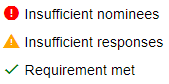
Learn about the TAB summary form.
-
In the TAB assessor analysis table, why does the "Total" not always tally with the number of responses in the different categories?
The "Total" number of responses received will equal the sum of responses received within each category UNLESS more than 2 foundation doctors have responded.
Horus has been programmed to only count up to two foundation doctors in the total number of responses. This means that if three foundation doctors are requested and all three respond, one will not count towards the overall total.
All responses will be available in the TAB results report.
Learn more about other foundation doctors contributing to TAB.
-
Can I send a reminder to a TAB assessor to complete TAB feedback?
Yes, you can send a reminder from Horus to a TAB assessor who is yet to complete feedback that has been requested. Note:
- Horus sends automatic reminders. You can only send a manual reminder once every 24 hours (either since the last automatic reminder or since your last manual reminder).
To send a reminder:
- Portfolio > TAB.
- Select 'Manage Assessors' for the relevant TAB.
- Scroll down to the 'Assessors who have not yet completed a TAB form' section and select 'Send reminder email' next to the relevant assessor (remember, this button will only be available if it's been more than 24 hours since the last reminder email was sent).
-
How do I add more TAB assessors and edit or remove existing TAB assessors?
More TAB assessors can be added to an open TAB (that is, not yet expired, TAB summary not yet completed):
- Portfolio > TAB
- Select "Manage Assessors" in the right hand 'Actions' column
- Scroll down to the list of "Assessors who have not yet completed a TAB form"
- Select "Add new assessor", enter their details and select "Save Changes".
The details of existing TAB assessors can be edited in an open TAB (that is, not yet expired, TAB summary not yet completed), as long as the assessor has not yet completed their TAB form:- Portfolio > TAB
- Select "Manage Assessors" in the right hand 'Actions' column
- Scroll down to the list of "Assessors who have not yet completed a TAB form"
- Find the relevant assessor and edit their details as required
- Select "Save Changes"
- The assessor will receive a new email inviting them to complete the assessment.
The details of existing TAB assessors can be removed in an open TAB (that is, not yet expired, TAB summary not yet completed), as long as the assessor has not yet completed their TAB form:- Portfolio > TAB
- Select "Manage Assessors" in the right hand 'Actions' column
- Scroll down to the list of "Assessors who have not yet completed a TAB form"
- Find the relevant assessor and select "Remove the item above"
- Select "Save Changes".
-
How are TAB results displayed in Horus?
A TAB results report is generated automatically when a foundation doctor starts a TAB. It can be accessed in two ways:
- FPDs/ADMINISTRATORS ONLY:
Admin menu > Overviews > TAB. In the "Actions" column on the right, select "Results". - ALL USERS:
Foundation doctor's portfolio > TAB. In the "Actions" column on the right, select "Results".
The results report
- is not automatically visible to the foundation doctor
- is always visible to the ES, FPD and administrators
- shows:
- assessor analysis (list of basic TAB assessor number and mix requirements and whether they have been met)
- assessor list (name and role of all assessors who have been sent a TAB request and the status of their feedback ([Date completed] OR [Not completed]))
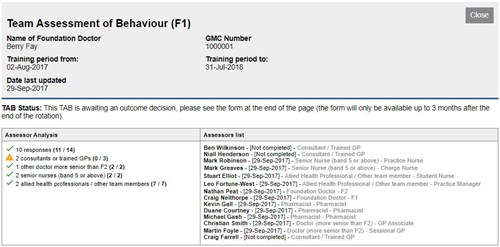
- for each of the four domains of TAB:
- the foundation doctor's self-rating and comments (if any)
- anonymised team ratings (RAG-coloured bar chart)
- anonymised team comments
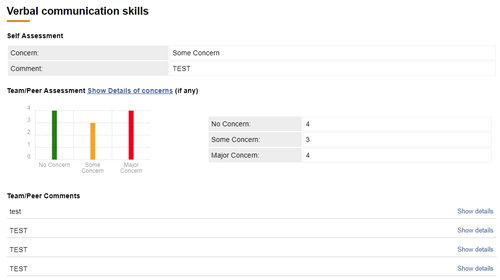
- can be released to the foundation doctor by completing the "TAB summary" form
- Until this has been done, foundation doctors will not have access to the results.
In exceptional circumstances the ES may choose to not release the TAB results report to the foundation doctor.
Learn about the TAB summary form.
- FPDs/ADMINISTRATORS ONLY:
-
What happens if an assessor submits a TAB form with errors or inappropriate content?
If an assessor submits a TAB form with errors or mistakes (for example, for the wrong foundation doctor or with a wrong option selected - "major concern" instead of "no concern"), there are two options to rectify the issue - administrator permissions are required for both.
Option 1: It is possible to "exclude feedback" from the TAB summary.
- The TAB form will remain on the foundation doctor's e-portfolio but the anonymised contents will not be available to the foundation doctor and will not be included in the TAB summary.
- This can be done/undone at any point before or after the TAB summary has been released.
- Excluding forms should only be used in exceptional circumstances; that is, if the feedback received is genuinely out of line with all other feedback and is considered to not contribute constructively to the foundation doctor's development.Option 2: If the TAB summary has not yet been completed, it is possible to "clear answers".
- This will essentially delete the TAB form and should the assessor / foundation doctor want the form completed again, the foundation doctor will need to send a new request to the assessor using the standard process.
- Once cleared, the original form cannot be recovered.
- The assessor and the foundation doctor will receive an email confirming that the TAB form has been cleared.
- If the TAB summary has been released, it is not possible to clear any TAB forms.
- Clearing answers should only be used in exceptional circumstances; that is, if a genuine mistake has been made. It is not intended for this process to be used to delete unfavourable responses.Note: This option is available to administrators only - if you are a supervisor, please contact your local postgraduate centre e-portfolio administrator.
Method: (either option)
1. Navigate to the relevant foundation doctor's TAB "Assessors" list through the foundation doctor's Portfolio > TAB section (administrators can also access this through the TAB Overview in the Admin menu).
2. Select "View" next to the relevant assessor's name in the "Assessors who have completed a TAB form" section of the page.
3. Scroll to the bottom of the page - you will be presented with the option to "Exclude feedback" (if you are a supervisor) and to "Clear answers" (if you are an administrator).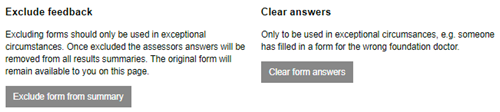
4. Select the relevant option. You will be presented with a pop-up message - please read this and ensure that you understand the consequences of proceeding.
5. If you are certain you want to continue, select "Exclude form from summary" (if you selected option 1) or "Clear the answers" (if you selected option 2). You also have the option of cancelling your request at this stage.
6. Forms excluded from the TAB summary will be labelled as "Excluded" in the 'Date completed' column in the "Assessors" screen. They can be included in the summary again by following the same method (the button will now say "Include form in summary).
-
As an administrator, how do I move a foundation doctor’s TAB from one rotation to another?
If a foundation doctor (FD) has accidentally started a new TAB in an incorrect rotation (for example, an F2 doctor starting TAB in their previous F1 rotation), administrators can move the whole TAB:
- The FD has to have completed their self-TAB and 'started' the TAB (so the 45 day countdown starts).
- Find the TAB in the previous rotation (see how to view forms for a previous rotation) - the date the TAB was started should make it obvious that it's in the wrong rotation.
- Select 'Manage Assessors' on the right.
- Scroll to the bottom of the page that appears. You will find the 'Change rotation' option here, in grey font.
- Select 'Change rotation'
- You will see a list of all the rotations assigned to that FD. Select the rotation to which the TAB actually belongs (that is, the current one, in most cases).
- You will see a green notification confirming the change has been made.
-
Completing TAB
-
What happens when a TAB expires?
Foundation doctors have 45 days to collect all TAB responses once they have submitted their self-TAB. Once the 45 days are up, the TAB will be shown as "expired".
When a TAB is expired:
- further responses cannot be requested
- further responses cannot be submitted
- the TAB summary can be completed
- the TAB can be extended (see terms and conditions for this)
Learn more about the TAB summary form.
-
When I click on the link in my email to complete the TAB assessment, the page that is opened reads “Sorry, this link is no longer valid”. What does this mean?
When you have received a TAB request and, upon clicking the link, you are sent to a Horus page with the text ‘Sorry, this link is no longer valid’, this could be for a number of reasons:
- The email you have opened may be older than 1 week.
- Each Horus assessment / SLE request link is valid for 1 week only.
- If so, check your inbox and/or spam and junk folders for a more recent TAB request - Horus sends a new request every seven days and all previous links will no longer work.
- You may be attempting to respond to a TAB that has expired and/or has been completed.
- If so, you will not be able to respond to this TAB.
- The foundation doctor may have removed you as an assessor and no longer requires you to complete a TAB assessment.
- If so, you will not be able to respond to this TAB.
If you wish to clarify why the link does not work, please contact the Foundation Programme/postgraduate centre administrator at the foundation doctor’s trust. They are able to check the status of the relevant TAB.
- The email you have opened may be older than 1 week.
-
Can TAB be extended beyond the original 45 days?
Yes, in exceptional circumstances TAB can be extended beyond the original 45 day time limit. This can only be done by an administrator or FPD. It is expected that the majority of foundation doctors will complete their TAB within the original 45 days. Extensions should be agreed between the ES and the FPD.
TAB can be extended only if:
- the original 45 days have passed
- the TAB summary has not been completed
To extend a TAB, the administrator / FPD should:
- Access the "TAB Overview" page from the Admin menu
- Find / search for the relevant foundation doctor
- If an extension is possible (see parameters above), in the "Date" column there will be a hyperlink option to "extend time limit" - select this
- TAB can be extended by 7, 14 or 21 days - select the required option from the drop-down list
- Select "Save changes"
Note: TAB can only be extended once the original 45 days has ended
TABs can be extended as many times as required, as long as the required parameters are in place.
Note that this feature is designed for use only in exceptional circumstances. If the foundation doctor simply ran out of time and there are no extenuating circumstances, they should receive a TAB outcome of "incomplete" and be asked to complete a new TAB in their next placement.
Learn more about
-
What is the TAB summary form?
The TAB summary form is the educational supervisor's assessment of a foundation doctor's TAB. See a blank version of the form.
Learn about who should complete the TAB summary form.
-
Who should complete the TAB summary form?
The educational supervisor will meet to review the TAB responses with the foundation doctor and if necessary arrange any additional support required to address concerns.
In Horus, the TAB summary can be completed by the educational supervisor, foundation programme director or administrator. In most cases it will be the educational supervisor who completes the TAB summary. Colleagues should agree in advance who will review the TAB feedback and complete the TAB summary form.
Learn more about
-
Where is the TAB summary form?
If it has not yet been completed, the TAB summary form is found at the end of the TAB results report.
If it has been completed, the answers given in the TAB summary form are found at the start of the TAB results report.
Learn about the TAB results report.
-
When can a TAB summary form be completed?
A TAB summary form can be completed at any time
- from when the foundation doctor starts the TAB
- until 3 months after the end of the rotation in which it was started
The TAB summary does not have to be completed during the 45 days that the TAB is open. In fact, it is advisable to wait until the TAB has expired to complete the TAB summary, to ensure that all awaited responses have been received.
Learn about how to complete a TAB summary form.
-
Can the TAB Summary be completed after the TAB has expired?
Yes - in fact, it is advisable to wait until a TAB has expired before completing the TAB Summary. This is to give the foundation doctor the maximum chance to gather responses.
The TAB Summary can be completed up to 3 months after the end of the rotation during which it was started - that is, up to 3 months after the end of for example foundation year one (FY1).
Learn more about how long before/after placements and rotations forms can be completed.
-
How do I complete a TAB summary form?
Completing the TAB summary will close the TAB and no further changes will be possible.
To complete a TAB summary form:
- Access the relevant foundation doctor's TAB results report. Instructions available here.
- Review the report.
- Scroll to the bottom of the page until you see the "TAB summary form" heading.
- Complete all the mandatory fields in the form, paying careful attention to the guidance, "i" info text and notifications (pop-ups) within the form.
- Check all of your entries to ensure you are happy with them.
- IMPORTANT NOTE: Once you select "Save changes" you will not be able to make any further changes to this TAB Summary and the foundation doctor will not be able to receive any further TAB responses. Please ensure no further changes are expected to this TAB before you save this TAB Summary.
- If you are sure, select "Save changes".
-
What rules allow TAB feedback to be released to the relevant foundation doctor?
TAB feedback can only be released to the relevant foundation doctor if 8 or more responses have been received. Any TABs with fewer than 8 responses cannot be released to the foundation doctor.
Selecting "Yes" to the question 'Do you want to release the TAB summary to the foundation doctor?' in the TAB summary form does not automatically indicate a satisfactory TAB.
The educational supervisor may choose to release an unsatisfactory TAB with 8 or 9 responses if they feel the feedback received will be useful for the foundation doctor's personal development, even though they will be required to complete another TAB in their next placement.
See a blank version of the TAB summary form.
Learn more about
-
What rules allow the "Satisfactory" outcome to be selected in the TAB summary form?
NOTE the requirements for a valid TAB.
Conditions that allow the selection of “Satisfactory” for the 'TAB Outcome' in the TAB summary form are:
- at least 10 responses
- at least 2 consultants or trained GPs
- at least 2 senior nurses (band 5 or above)
- at least 2 AHPs/others
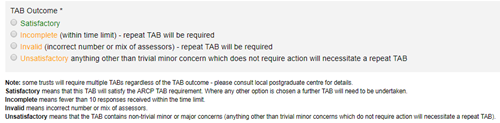
Learn more about how to complete a TAB summary form
-
Can TAB be edited once the summary has been completed?
No, for the most part TAB can't be edited once the summary has been completed. Once the summary has been completed, the following are no longer possible:
- Adding more responses
- Editing responses
- Changing the contents of the summary form (e.g. outcome or comments)
This is to make sure all the TAB responses remain anonymous.
The only change that can be made to TAB once the summary has been released is:
- Feedback submitted before the TAB closed can be excluded (or included again)
Learn more about
-
My TAB has expired - why can't I see my results?
You can only see your TAB results if your TAB summary form has been completed by your educational supervisor, foundation programme director or postgraduate centre administrator.
Note that you can only see the feedback you received from your colleagues if your supervisor has chosen to release these to you. It is not possible to release feedback unless at least 8 individuals have responded.
Learn more about
-
What do I do if a foundation doctor has not got enough TAB responses and needs to repeat TAB in the next placement?
Only 1 TAB can be 'open' per foundation doctor at any one time. To allow a foundation doctor to start a repeat TAB, their ES (or FPD/administrator in some trusts) must complete their TAB summary form.
If the only reason that the foundation doctor has to repeat TAB is because they did not receive enough responses in the preceding TAB, the following options should be selected in the TAB summary form:
- Do you want to release the TAB summary to the foundation doctor?
If 8 or 9 responses received and they are appropriate for the foundation doctor to view - Yes
If less than 8 responses received - No- Did the foundation doctor request at least the minimum range of TAB assessors as available within the placement?
Yes/No as appropriate- TAB outcome
IncompleteIMPORTANT NOTE: Once you select "Save changes" you will not be able to make any further changes to this TAB Summary and the foundation doctor will not be able to receive any further TAB responses. Please ensure no further changes are expected to this TAB before you save this TAB Summary.
If you are sure, select "Save changes".
-
Can I map my TAB Summary to the curriculum?
A completed and released TAB Summary can be mapped to the curriculum.
A TAB Summary that
- has not been completed (that is, the form has not been filled in and submitted) OR
- has been completed but was not released (that is, 'No' was selected for the question 'Do you want to release the TAB summary to the foundation doctor?')
cannot be mapped to the curriculum.1. Portfolio > TAB
2. If your TAB Summary has been completed and released, you will see the 'map to curriculum' option just under the 'Results' button
3. Select your mappings as with any other form
Learn more about curriculum mapping.