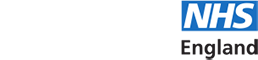- Support Home
- Horus updates
- FAQs
- Browsers and compatibility
- Registration
- Signing in and out
- Username and password
- Roles in Horus
- Menu options
- User management
- Foundation doctor photos
- Non-trainee grade (NTG)
- Data in Horus
- Rotations and placements
- Forms and functionality
- Creating content
- The curriculum
- Team assessment of behaviour (TAB)
- Mandatory certificates
- Personal learning log
- NHSE elearning for healthcare
- Concerns management
- Placement supervision group (PSG) feedback
- Annual review of competence progression (ARCP)
- Reporting
- Communication in Horus
- Archived HEE e-portfolio
- About Horus
- Contact us
- Blank forms
- Sitemap
- Privacy Notice
- Technical Checker
Foundation doctor photos
-
Foundation doctor photos
-
Can a photo be added to a foundation doctor's account?
Yes, foundation doctors can upload a photo to their Horus account. Administrators can also upload photos on behalf of foundation doctors.
The photo you upload into Horus will be visible to anyone who uses/views any of your ePortfolio contents (including supervisors, administrators, trainers and TAB assessors).
The purpose of the photo is to help other users of the ePortfolio to quickly identify you.
Learn more about how to add a photo to your account.
-
How do I add a photo to a foundation doctor's account?
To add or change a foundation doctor’s photo:
As an administrator
- Admin Menu > Foundation Doctors
- Select 'Account' for the relevant foundation doctor/NTG account
- Scroll to the 'Foundation doctor photo' section and select 'Upload photo'
- Read the uploads guidance and then select the 'Choose file' button
- Select the relevant file from your computer
- Select 'Save changes'
As a foundation doctor
- Select your name which is located towards the top right corner of the page (next to 'Sign out')
- Select the “Edit Account Information” link
- Scroll to the 'Foundation doctor photo' section and select 'Upload photo'
- Read the uploads guidance and then select the 'Choose file' button
- Select the relevant file from your computer
- Select 'Save changes'
Learn more about the purpose of adding a photo to your account.
-
What do I need to be aware of before adding a photo to my account?
- The photo you upload here will be visible to anyone who uses/views any of your ePortfolio contents (including supervisors, administrators, trainers and TAB assessors).
- The purpose of the photo is to help other users of the ePortfolio to quickly identify you.
- A passport 'style' photo will work best.
- Make sure the image is primarily a face close up. The image will be reduced to 100 pixels square (small).
- Make sure the face is mostly central, anything on the very edges may be lost when the image is squared.
- Check the image on the photo upload page, after you've uploaded it.
- Images must be gif, jpeg or png and under 3MB.